Chapter 1: Building a Simple ReactJS Application
In this chapter, we will focus on building a simple ReactJS UI app with basic CRUD (Create, Read, Update, and Delete) operations. The app will be about Public Toilets listing where the user can add, update, remove public toilets, and view the list of public toilets. We will use an in-memory array in the UI app for CRUD operations.
This workshop focuses on providing you with hands-on experience in building a complete solution for Front-End UI, Backend API, database, and cloud deployment. While we cover the technologies used in this workshop, we may not be able to delve into each technology in depth. Therefore, we recommend further studying all the technologies and frameworks by referring to their documentation. Refer to Futher Learning Section for resrouces.
1. Setting up the Development Environment
Before we start building our app, we need to set up the development environment. To build the UI app, we will use Node.js and ReactJS. Follow these steps to set up the development environment:
Install Node.JS
-
Open your terminal or command prompt.
-
Install
Node.jsfrom the official website if you haven't already. You can download it from here: https://nodejs.org/en/download/. -
To verify that
Node.jshas been installed successfully, open your terminal and run the following command:node -vIf the command returns the version of
Node.js, it means thatNode.jshas been installed correctly. -
Install
npxglobally usingnpm(Node Package Manager) by running the following command:
npx is a command-line utility built into npm (Node Package Manager) version 5.2 or later. It is used to execute Node.js packages without having to install them globally.
npm install -g npx
Create ReactJs App
-
Create a new ReactJS app named
public-toilets-appby running the following command:npx create-react-app public-toilets-appIf you get the following message, say yes and enter.
Need to install the following packages: create-react-app@x.x.x Ok to proceed? (y) y -
Once the app is created, navigate to the
public-toilets-appdirectory by running the following command:cd public-toilets-app -
Install the necessary dependencies. To install the necessary dependencies, run the following command:
npm install
Run React App
Once you have generated the initial ReactJS app, navigate to the root directory of the app using the command prompt or terminal and enter the following command:
npm start run
This will start the development server and open the app in your default browser at http://localhost:3000. You can now start making changes to the app and see the changes reflected in the browser in real-time.
if the app is running, you should see the ReactJS default page in the browser.
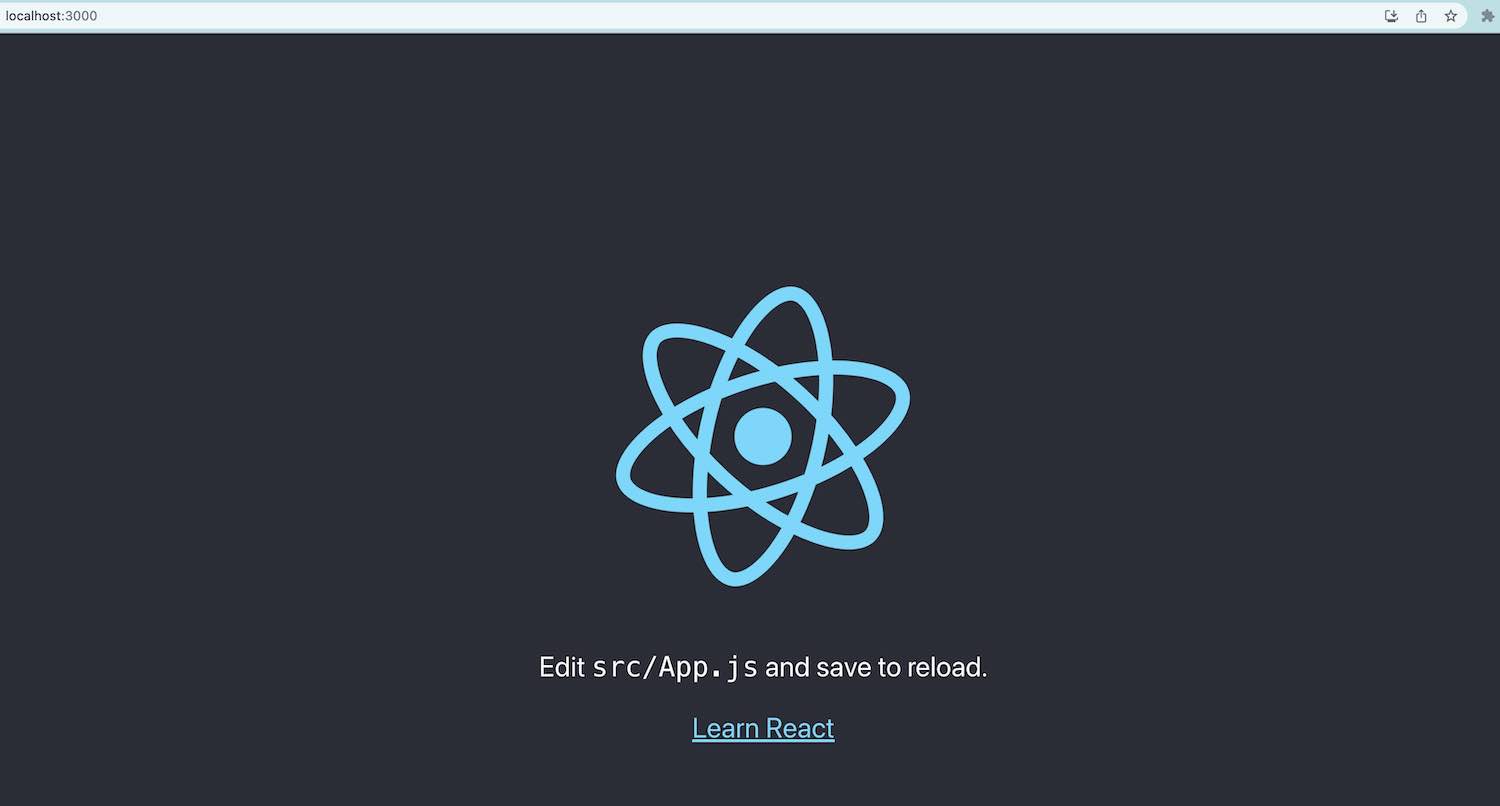
To stop the development server, you can press CTRL + C in the command prompt or terminal.
Open project in IDE
Open the project directory (public-toilets-app) in Visual Studio Code or your preferred text editor or IDE. You should see the files as shown below.
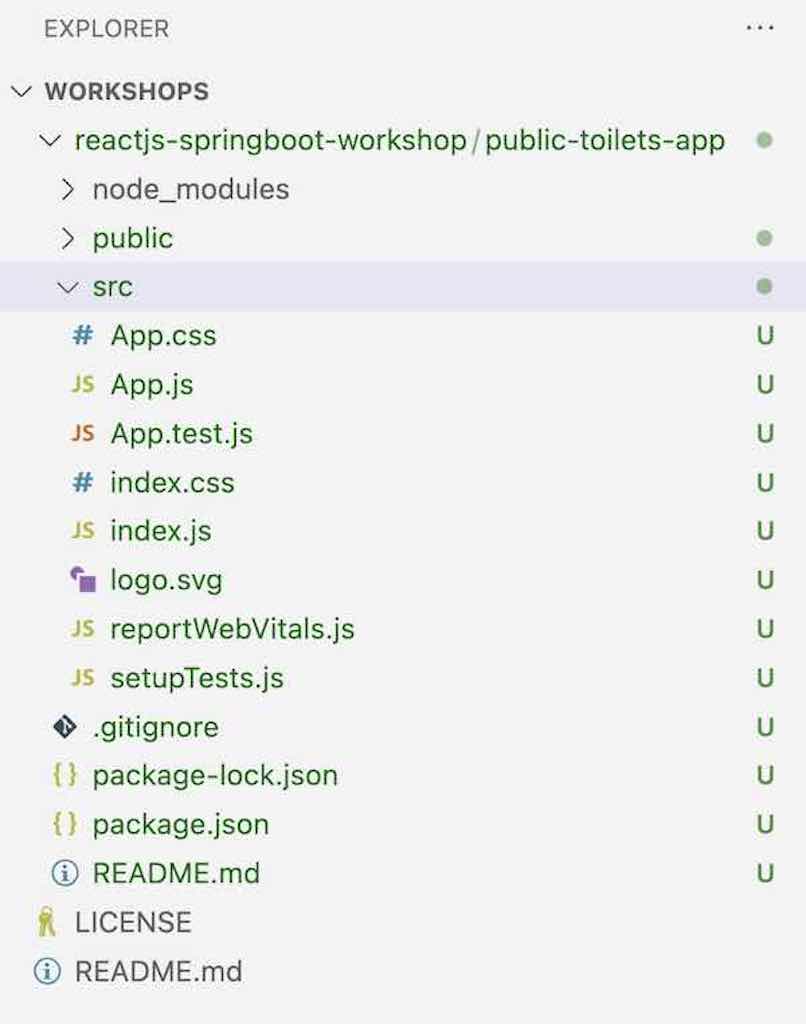
Github Repo
The source code for this section is available in the initial-react-app branch of the GitHub repository public-toilets-app.
To clone the repository and switch to the initial-react-app branch, you can use the following commands:
git clone --branch initial-react-app https://github.com/certifysphere/workshops.git
cd workshops/reactjs-springboot-workshop/public-toilets-app/
After cloning the repository and navigating to the appropriate directory, you can explore the code and run it locally as per the instructions provided in the workshop.
That's it for this section! 🎉 We now have a new ReactJS app named public-toilets-app running. In the next section, we will add actual UI components.
2. Create the PublicToilets UI components
Now that we have set up our development environment, let's start creating the UI components for our app. In ReactJS, UI components are created using JSX syntax, which allows you to write HTML-like code in JavaScript.
We will create the following components for our app:
- App.js - The main component that renders other components
- mock-public-toilets-service.js - Provides methods for managing public toilets data
Mock Backend Service
This MockPublicToiletService class provides methods for managing public toilets data, such as retrieving the list of public toilets, adding a new public toilet, deleting a public toilet by its id, and updating a public toilet by its id. It utilizes a singleton pattern to ensure only one instance of the service class is created throughout the application.
Please note that this is a mock service intended for local testing and will be replaced with an actual service in the subsequent sections of your application.
The provided code snippet represents a singleton JavaScript class, MockPublicToiletService, which acts as a mock service for testing purposes.
/**
* Singleton mock service for handling public toilets data.
*/
export default class MockPublicToiletService {
static instance;
// Array to store public toilets data
publicToilets = [];
/**
* Returns the singleton instance of the MockPublicToiletService class.
* If the instance doesn't exist, it creates a new one.
* @returns {MockPublicToiletService} The singleton instance.
*/
static getInstance() {
if (!MockPublicToiletService.instance) {
MockPublicToiletService.instance = new MockPublicToiletService();
}
return MockPublicToiletService.instance;
}
/**
* Retrieves the list of public toilets.
* @returns {Promise<Array>} A promise that resolves to the array of public toilets.
*/
getPublicToilets() {
return Promise.resolve(this.publicToilets);
}
/**
* Adds a new public toilet to the list.
* @param {Object} publicToilet - The public toilet object to be added.
* @returns {Promise<Object>} A promise that resolves to the added public toilet object.
*/
addPublicToilet(publicToilet) {
// Get the maximum id from the existing public toilets
const maxId = this.publicToilets.reduce((max, obj) => Math.max(max, obj.id), 0);
// Assign a new id to the public toilet
publicToilet.id = maxId + 1;
// Add the public toilet to the list
this.publicToilets.push(publicToilet);
return Promise.resolve(publicToilet);
}
/**
* Deletes a public toilet from the list by its id.
* @param {number} id - The id of the public toilet to be deleted.
*/
deletePublicToilet(id) {
this.publicToilets = this.publicToilets.filter(publicToilet => publicToilet.id !== id);
}
/**
* Updates a public toilet in the list by its id.
* @param {number} id - The id of the public toilet to be updated.
* @param {Object} publicToilet - The updated public toilet object.
*/
updatePublicToilet(id, publicToilet) {
this.publicToilets = this.publicToilets.map(item => (item.id === id ? publicToilet : item));
}
}
App.js component
The App.js file serves as the entry point and main component of a React application. It is responsible for rendering the user interface and managing the state and behavior of the application.
The App.js file typically contains the root component that represents the entire application. It defines the structure and layout of the application's UI by composing and rendering other components. It also manages the application's state and handles any necessary data fetching, updates, or event handling.
We are adding all of the initial UI components in the same App.js file for simplicity. We are not using any CSS or UI framework at the moment. However, in later chapters, we will refactor our code by moving these components into separate files to improve organization and modularity. See Further Learning section for UI and Javascript frameworks.
import React, { useState, useEffect } from 'react';
import MockPublicToiletService from './service/mock-public-toilets-service';
const App = () => {
// State variables
const [publicToilets, setPublicToilets] = useState([]);
const [selectedPublicToilet, setSelectedPublicToilet] = useState(null);
// Mock service instance
const service = MockPublicToiletService.getInstance();
// Fetches public toilets data when the component mounts
useEffect(() => {
getPublicToilets();
}, []);
// Fetches the list of public toilets
const getPublicToilets = async () => {
try {
const list = await service.getPublicToilets();
setPublicToilets(list);
} catch (error) {
console.log('Error fetching public toilets:', error);
}
};
// Deletes a public toilet
const deleteToilet = async (id) => {
try {
await service.deletePublicToilet(id);
getPublicToilets();
} catch (error) {
console.log('Error deleting public toilet:', error);
}
};
// Updates a public toilet
const updateToilet = async (selectedPublicToilet) => {
try {
await service.updatePublicToilet(selectedPublicToilet.id, selectedPublicToilet);
getPublicToilets();
} catch (error) {
console.log('Error updating public toilet:', error);
}
};
// Adds a new public toilet
const addPublicToilet = async (publicToilet) => {
try {
await service.addPublicToilet(publicToilet);
setPublicToilets([]);
getPublicToilets();
} catch (error) {
console.log('Error adding public toilet:', error);
}
};
// Renders the table of public toilets
const renderPublicToilets = () => {
//Display message when publicToilets array is empty
if (!publicToilets || publicToilets.length === 0) {
return <p>No Data Found</p>;
}
return (
<table>
{/* Table headers */}
<thead>
<tr>
<th>Select</th>
<th>Name</th>
<th>City</th>
<th>State</th>
<th>Country</th>
<th>Actions</th>
</tr>
</thead>
{/* Table body */}
<tbody>
{publicToilets.map((publicToilet) => (
<tr key={publicToilet.id}>
{/* Radio button for selection */}
<td>
<input
type='radio'
name='publicToiletRecord'
onClick={() => setSelectedPublicToilet(publicToilet)}
/>
</td>
<td>{publicToilet.name}</td>
<td>{publicToilet.city}</td>
<td>{publicToilet.state}</td>
<td>{publicToilet.country}</td>
<td>
{/* Delete button */}
<button onClick={() => deleteToilet(publicToilet.id)}>Delete</button>
</td>
</tr>
))}
</tbody>
</table>
);
};
// Handles the form submission for adding a
const handleSubmit = (event) => {
event.preventDefault();
const { name, city, state, country } = event.target.elements;
const publicToilet = {
name: name.value,
city: city.value,
state: state.value,
country: country.value,
};
addPublicToilet(publicToilet);
event.target.reset();
};
//Display Add a new PublicToilet form
const renderAddPublicToiletForm = () => {
return (
<div >
<h2>Add Public Toilet</h2>
<form onSubmit={handleSubmit}>
<input name="name" placeholder="Name" />
<input name="city" placeholder="City" />
<input name="state" placeholder="State" />
<input name="country" placeholder="Country" />
<button type="submit">Add</button>
</form>
</div>
);
};
//Display Update a PublicToilet form
const renderUpdatePublicToiletForm = () => {
const handleChange = (event) => {
setSelectedPublicToilet({
...selectedPublicToilet,
[event.target.name]: event.target.value,
});
};
return (
<>
<h2>Update Public Toilet</h2>
<input type='hidden' defaultValue={selectedPublicToilet.id} />
<input name="name" value={selectedPublicToilet.name} onChange={handleChange} placeholder="Name" />
<input name="city" value={selectedPublicToilet.city} onChange={handleChange} placeholder="City" />
<input name="state" value={selectedPublicToilet.state} onChange={handleChange} placeholder="State" />
<input name="country" value={selectedPublicToilet.country} onChange={handleChange} placeholder="Country" />
<button onClick={() => updateToilet(selectedPublicToilet)}>Update</button>
</>
);
};
//Returns PublicToilets list, Add and Update component
return (
<>
<h1>Public Toilets</h1>
{renderPublicToilets()}
{renderAddPublicToiletForm()}
{selectedPublicToilet && renderUpdatePublicToiletForm()}
</>
);
};
export default App;
Here's a summary of each method in the App.js:
-
getPublicToilets: Fetches the list of public toilets using the service and sets thepublicToiletsstate with the retrieved data. -
deleteToilet: Deletes a public toilet based on the provided ID. It calls the service to delete the toilet and then fetches the updated list of public toilets. -
updateToilet: Updates a public toilet with the new data of the selected public toilet. It calls the service to update the toilet and then fetches the updated list of public toilets. -
addPublicToilet: Adds a new public toilet by calling the service to add it. It resets thepublicToiletsstate, fetches the updated list of public toilets. -
renderPublicToilets: Renders the table of public toilets. It displays a message of "No Data Found" when thepublicToiletsarray is null or empty. Otherwise, it maps over the array and renders the table rows for each public toilet. -
handleSubmit: Handles the form submission when adding a public toilet. It extracts the form data, creates a new public toilet object, callsaddPublicToiletmethod, and resets the form. -
renderAddPublicToiletForm: Renders the form for adding a new public toilet. It includes input fields for name, city, state, and country, and a submit button. -
renderUpdatePublicToiletForm: Renders the form for updating a public toilet. It includes input fields for name, city, state, and country, pre-filled with the selected public toilet data. It handles changes in the input fields using a singlehandleChangemethod that updates the corresponding state property.
These methods collectively provide functionality for fetching, adding, updating, and deleting public toilets, as well as rendering the UI components for displaying and interacting with the data.
Github Repo
You can refer to and clone the code up to this section from the GitHub repository using the with-in-memory-datastore branch.
To clone the repository, you can use the following command:
git clone --branch with-in-memory-datastore https://github.com/certifysphere/workshops.git
This will clone the repository and checkout the with-in-memory-datastore branch, which contains the code up to this section of the workshop.
You can then navigate to the public-toilets-app directory to access the React app code:
cd workshops/reactjs-springboot-workshop/public-toilets-app/
From there, you can explore the code and continue with the workshop.
Testing
Let's test our app in the browser by adding, updating, and deleting some data.
-
If you are following along and have the source code in the
public-toilets-appdirectory, navigate to thepublic-toilets-appdirectory:cd public-toilets-appOR
git clone https://github.com/certifysphere/workshops.git
cd workshops/reactjs-springboot-workshop/public-toilets-app/ -
Install the dependencies:
npm install -
Start the server:
npm startIt should open the
localhost:3000URL in the browser. You should be able to see our initial app without any data. -
Perform Add, Update, and Delete operations. You should see the screen like the one shown below. You can test it with dummy data.
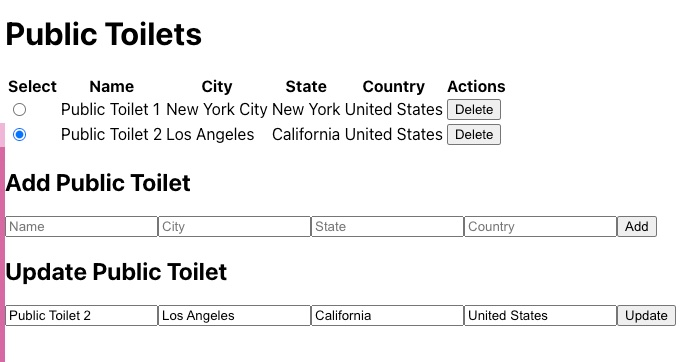
Make sure to test the functionality thoroughly and ensure that the app behaves as expected when adding, updating, and deleting data.
Further Learning
Here are some recommended resources for further reading on front-end development:
ReactJS Documentation
The official documentation is a comprehensive resource that covers all aspects of ReactJS, including the core concepts, API reference, and guides. It's a great starting point for learning ReactJS.
You can access it at: https://react.dev/learn
HTML Tutorial
MDN Web Docs: MDN Web Docs provides an in-depth tutorial on HTML, covering the basics as well as more advanced topics. It includes code examples, explanations, and references to HTML elements and attributes.
You can find the tutorial here: https://developer.mozilla.org/en-US/docs/Glossary/HTML
You can also try learning and experimenting with HTML on the W3Schools website: https://www.w3schools.com/html/
Bootstrap Documentation
Bootstrap is a popular CSS framework that provides pre-built components and styling for building responsive web applications. The official documentation offers guidance on using Bootstrap's components, grid system, and utility classes.
You can explore the documentation at: https://getbootstrap.com/docs/5.1/getting-started/introduction/
React-Bootstrap
React-Bootstrap is a library that integrates Bootstrap components into React applications, allowing you to use Bootstrap's components as React components. It provides a wide range of pre-styled components that are easy to use and customize.
You can find the documentation and examples at: https://react-bootstrap.github.io/
React Router
React Router is a popular library for handling routing in React applications. It allows you to define routes and navigation within your app, enabling navigation between different components.
The official documentation provides a comprehensive guide on how to use React Router: https://reactrouter.com/
React Hooks
React Hooks are a feature introduced in React 16.8 that allows you to use state and other React features in functional components. Hooks provide a more concise and flexible way to manage state and lifecycle in React applications.
You can learn more about React Hooks in the official documentation: https://react.dev/reference/react
These resources should give you a solid foundation in front-end development with ReactJS, HTML, and Bootstrap. Remember to practice building projects and experiment with different concepts to reinforce your learning.